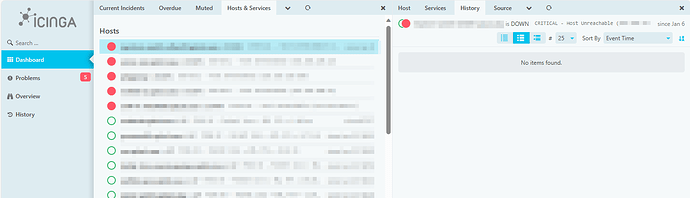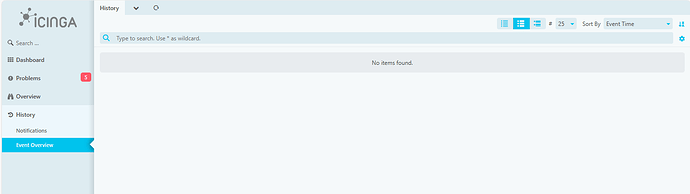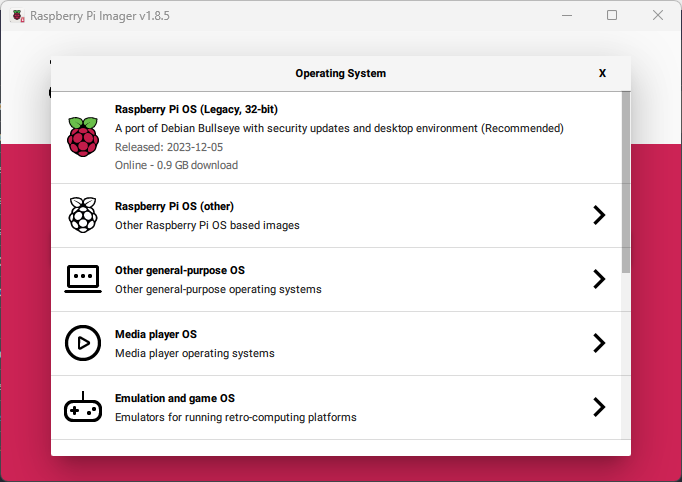I have the issue on the completely new installed Icinga2 setup, that the state history in the web UI is not shown. I also don’t have an error, it’s just “No items found.”.
The setup consists of two MariaDB databases. One for the Icinga2 itself (icingadb) and a dedicated database for the Icinga2 Web 2 (icingaweb2).
I’ve checked the various log files of the Icinga2 components (icinga2, icingaweb2, icingadb-redis) and can’t find any errors related to that. If I check the MariaDB database for the state_history table, I can find the state change records.
MariaDB [icingadb]> SELECT * FROM state_history ORDER BY event_time DESC LIMIT 3;
*************************** 1. row ***************************
id: :>\ ( s&t q
environment_id: guV >| F @ u ?!
endpoint_id: 0 V ʺア<e By
object_type: service
host_id: Ug ȡRt /o oRk
service_id: 2~ &D!9Z q+ @k
event_time: 1706083213640
state_type: hard
soft_state: 0
hard_state: 0
previous_soft_state: 2
previous_hard_state: 0
check_attempt: 1
output: PING OK - Packet loss = 0%, RTA = 1.63 ms
long_output: NULL
max_check_attempts: 5
check_source: [..]
scheduling_source: [..]
*************************** 2. row ***************************
id: :pE/ ʺ qA ,=d!~՝
environment_id: guV >| F @ u ?!
endpoint_id: 0 V ʺア<e By
object_type: service
ϠRe u i host_id: -1 i I
service_id: J [ 0 [t |\ Hb E
event_time: 1706083189897
state_type: hard
soft_state: 0
hard_state: 0
previous_soft_state: 2
previous_hard_state: 0
check_attempt: 1
output: PING OK - Packet loss = 0%, RTA = 24.80 ms
long_output: NULL
max_check_attempts: 5
check_source: [..]
scheduling_source: [..]
*************************** 3. row ***************************
id: ب B * w
environment_id: guV >| F @ u ?!
endpoint_id: 0 V ʺア<e By
object_type: service
host_id: Ug ȡRt /o oRk
service_id: 2~ &D!9Z q+ @k
event_time: 1706083181043
state_type: soft
soft_state: 2
hard_state: 0
previous_soft_state: 0
previous_hard_state: 0
check_attempt: 1
output: PING CRITICAL - Packet loss = 16%, RTA = 1.47 ms
long_output: NULL
max_check_attempts: 5
check_source: [..]
scheduling_source: [..]
System overview:
- Setup: New setup created on December 2023, single server
- Icinga Web 2 version: 2.12.1
- Used modules: icingadb v1.1.1
- MariaDB version: 10.5.21
- Web browser: Edge
- Icinga 2 version: r2.14.2-1
- PHP version: 7.4.33
- Server hardware: Raspberry Pi 3 B+
- Server operating system and version: Raspbian 11 Bullseye (Kernel: 6.1.21-v7+)
Do I miss a module or something else to enable the history in the web UI?
Do I have to use a single database which is hosting both schemas?