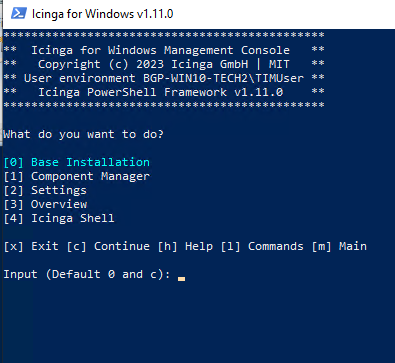I’m trying to installa IfW Agent usin3 Option 3 for connection to ICINGA2 Master
[Error]: Failed to fetch host/template configuration from Icinga Director Self-Service API because of SSL/TLS error. Please ensure the certificate is valid and use “Enable-IcingaUntrustedCertificateValidation” for self-signed certificates or install the certificate on this machine.
The ICINGA2 Master Note Do not HAVE a Valid SSL certificate (it is a demo system)… this can be the problem ?
Can I bypass this error ?
My Enviroment
WINDOWS HOST:
Environment configuration:
PowerShell Root => C:\Program Files\WindowsPowerShell\Modules
Icinga for Windows Service Path => C:\Program Files\icinga-framework-service
Icinga for Windows Service User => NT Authority\NetworkService
Icinga for Windows Service Pid => 4672
Icinga for Windows JEA Pid =>
Icinga Agent Path =>
Icinga Agent User => NT AUTHORITY\NetworkService
Defined Default User => NT Authority\NetworkService
Icinga Managed User => False
PowerShell Version => 5.1.19041.3031
Operating System => Microsoft Windows 10 Pro
Operating System Version => 10.0.19045
JEA Context =>
JEA Session File =>
Api Check Forwarder => True
Debug Mode => False
Component Version Available
framework 1.11.0 1.11.0
plugins 1.11.0 1.11.0
service 1.2.0 1.2.0
----- ICINGA -Master node -----
|Icinga Web 2 Version|2.11.4|
|PHP Version|7.4.3-4ubuntu2.19|
director 1.10.1