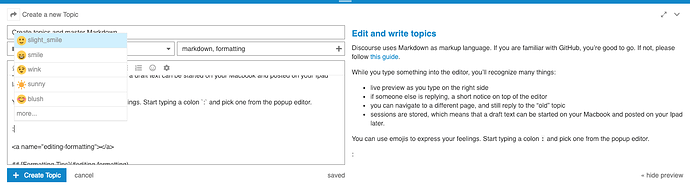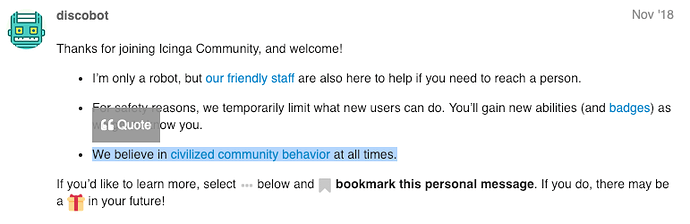Edit and write topics
Discourse uses Markdown as markup language. If you are familiar with GitHub, you’re good to go. If not, please follow this guide.
While you type something into the editor, you’ll recognize many things:
- live preview as you type on the right side
- if someone else is replying, a short notice on top of the editor
- you can navigate to a different page, and still reply to the “old” topic
- sessions are stored, which means that a draft text can be started on your Macbook and posted on your Ipad later.
You can use emojis to express your feelings. Start typing a colon : and pick one from the popup editor.
Formatting Tips
Quotes
If you need to quote a text, select it with the mouse and click the appearing "Quote button to insert it into your reply.
Code Blocks
Use three backticks for multi-line code blocks, configuration snippets, log outputs, long texts, etc. - everything you know from Wordpress’s <pre> tags or Confluence noformat or code blocks.
```
2018-02-01 all is good.
2018-02-02 uh, oh.
2018-02-03 kaboom.
```Headings
# Heading 1
Heading 1
URLs
[url text](https://icinga.com)
becomes:
Relative URLs to static pages
You can use Markdown styled URLs with relative urls, e.g. /faq
as outlined in the [FAQ](/faq)
becomes:
as outlined in the FAQ
Lists
* Major Task 1
* Task 1
- Major Task 1
- Task 1
Tables
Value | Host State | Service State
------|------------|--------------
0 | Up | OK
1 | Up | Warning
2 | Down | Critical
3 | Down | Unknown
renders as
| Value | Host State | Service State |
|---|---|---|
| 0 | Up | OK |
| 1 | Up | Warning |
| 2 | Down | Critical |
| 3 | Down | Unknown |
Mentions
If you want to mention another user, just type @ and select a possible name. Once your reply is saved, this user gets notified.
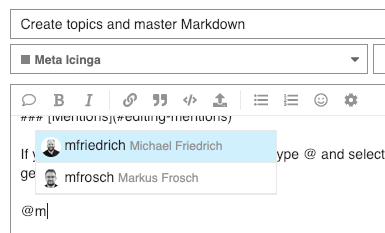
Images
Images, screenshots and other graphics really help to understand a problem, or illustrate a procedure. This can be for example an exported Gliffy image, or just a printed screen.
You can add a new image with the upload icon. Either from your local disk, or from a web URL.
If you need to move the image around, just copy the entire  block to its desired location.
The embedded URL allows you to scale the image too. Discourse also downloads web images to cache them for faster access, or in case of broken images in the future.
Details
If you have a bulk of information that you want to hide behind a collapible, you can use details.
Details
[details="Details"]
This text will be hidden
[/details]
This is especially useful if you have a long chunk of config or code you want to share but not clutter up the entire topic with it.